HELP, TIPS & FAQ
About namecard.sg
Digital business cards will be the top networking tool moving forward. The days of swapping paper for another are over. They’re harmful to the environment and outdated. Digital business cards are emerging as the tech-forward favorite for individuals and businesses alike.
A digital business card (also known as virtual business cards, electronic business cards, and digital visiting cards) is an online means of sharing contact information.
Easily share your digital namecard with anyone using the QR code, card URL via email, text, and more. Anyone can receive a namecard.sg card, even if they don’t have an account with namecard.sg, so you’ll never let a new connection slip away.
Go to settings and edit your personal information anytime. Some Company settings can only be edited by Company Account Manager.
Only Account Managers are able to change Company settings, or add new name cards.
User Guide:
When uploading an image, it’s important to test and edit the image to ensure that it fits the desired template design!
Make sure you upload your profile picture according to the image size guidelines. Recommended size is 800 pixels wide and 680 pixels tall, copy and use this profile image as a guide when creating your own:
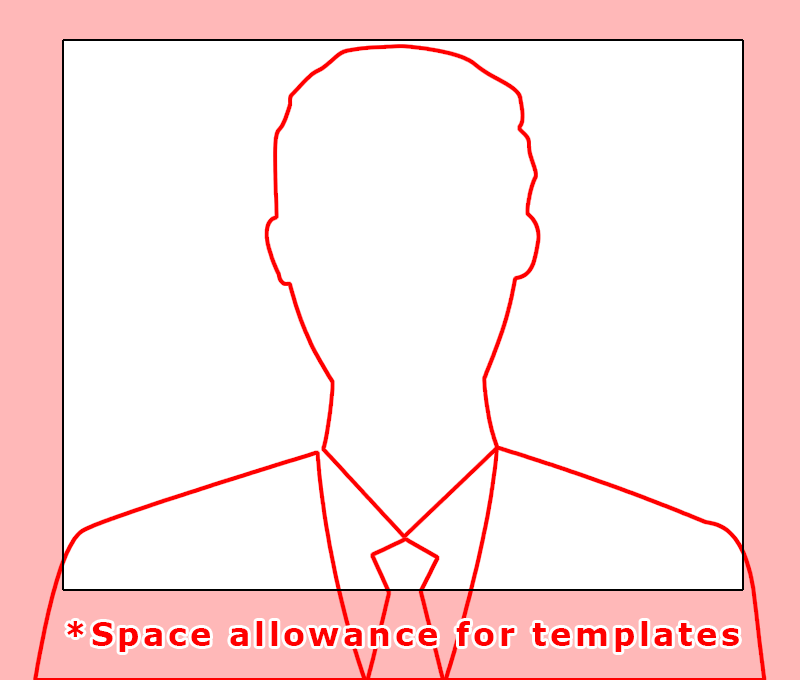
For images that include your logo or text, using a PNG file may give you better results. Additionally, it’s important to have some allowance or extra margin around the image to ensure that it fits properly in different templates. This allows for some flexibility and ensures that your image will look great no matter what template you use.
- For logo images, recommended size is not more than 1024 pixels wide and 250 pixels tall, example:
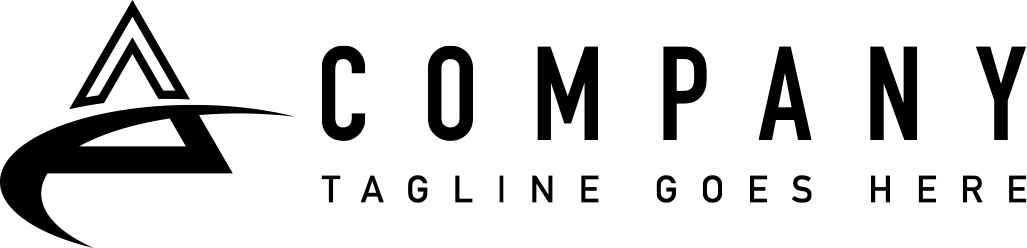
- Keep in mind that your profile picture will be cropped depending on the selected design style. So make sure you have some allowance for different templates.
- Leaving some fields blank will not show up in card.
A user can edit limited namecard information at personal level. You will need to contact your Company Account Manager to assign a password for you if you need to edit your own namecard.
- Login to your account here
- Edit your digital name card information by going to card “Settings” menu.
- Make sure you upload your profile picture according to the image size guidelines. Recommended size is 800 pixels wide and 680 pixels tall, example:
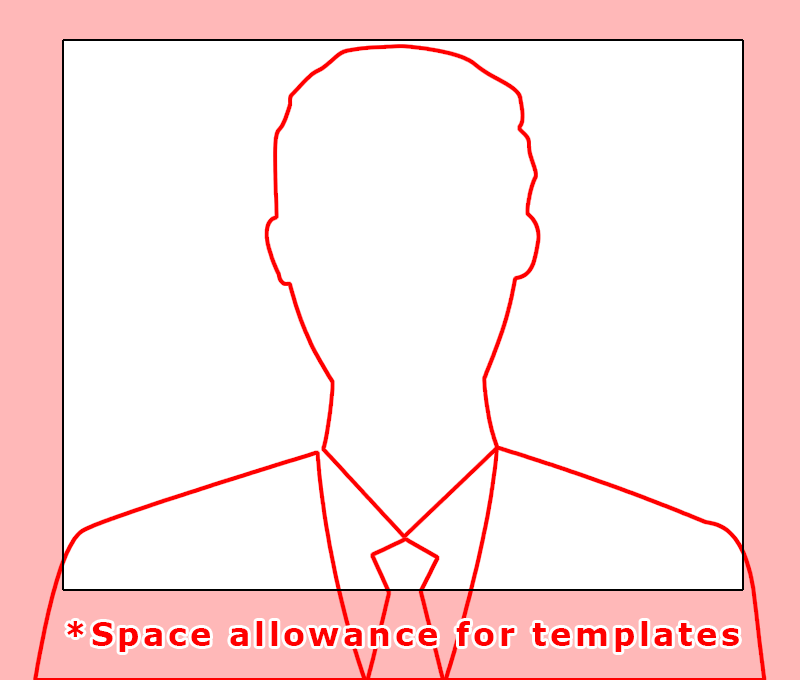
- For profile pictures and cover photos with your logo or text, you may get a better result by using a PNG file.
- For logo images, recommended size is not more than 1024 pixels wide and 250 pixels tall, example:
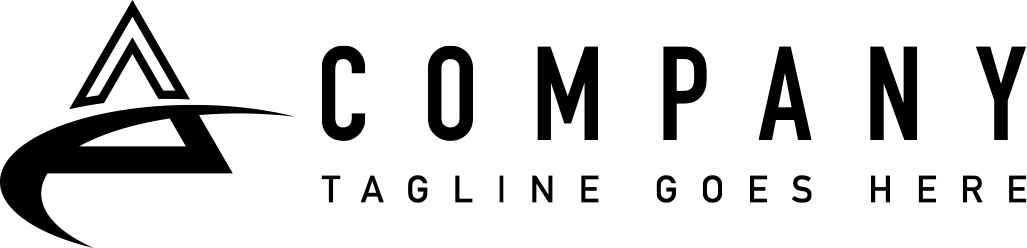
- Keep in mind that your profile picture will be cropped depending on the selected design style.
- Leaving some fields blank will not show up in card.
Account Manager Guide:
Account Manager will be redirected to administrative backend after logged in and he/she can edit and manage all user’s namecards in the company.
Company Information appears on every card as default. Leaving some fields blank will not show up in card.
Go to “company” and select “edit”
- Namecard Templates: Click on “View Designs” and select the desired design for your company
- Short URL: This is the short URL used for the company. For example, a short URL set as “cew” would appear as www.namecard.sg/cew/johndoe.
Only lowercase alphanumerics and hyphens are allowed. Please do not enter any spaces.
IMPORTANT: DO NOT CHANGE THIS VALUE AFTER USERS ARE CREATED AS IT MAY CAUSE REDIRECT ERRORS.
- Logo: Upload your company Logo
Recommended size is not more than 1024 pixels wide and 250 pixels tall, example: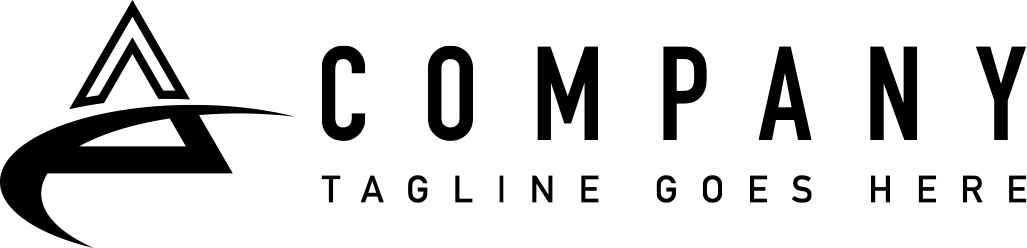
- Keep in mind that your images may be cropped depending on the selected design style. You may test by editing and uploading different images to get the best one that suits.
- Leaving some fields blank will not show up in card.
- Color Scheme: Select or indicate your preferred corporate color. It will reflect in the card designs that support it automatically
- Office: Default office contact number
- Organization Address: Default office address
- Google Map: Click here to see how to your google map URL
- Enquiry Email: Leave this field blank if you only want to use the user’s email
- Website: Your company website
- Show About: Turn the “about” button on or off to display on all the name cards
- About: If you had choose to turn on “Show About”, enter the contents using the editor.
- Social Media & Links: Click “add item”, select an icon, display name and URL
TIP: Remember to click “Update” button to save!
Once you have decided on the company settings, you may proceed to add users.
Go to “Users” Menu add new or edit existing users.
- Username: The user’s login username
IMPORTANT: Usernames cannot be changed once added! To change a username you will need to delete and add a new one - Email: The user’s primary email address
- First Name & Last Name: The user’s first and last name.
- Password: Please Use a strong password for security
- Send User Notification (optional): Select this option if you wish to send the new user his / her login password so that he/she can edit some card information should you choose to let them do so.
- User Settings:
- Company: Select the company this user belongs to
- Short URL: Like the Company Short URL, this is the Short URL of the user’s namecard which can be used for easy sharing.
For example, a short URL named “johndoe” would appear as www.namecard.sg/company-shortURL/johndoe. This Short URL will direct to the actual Long URL in namecard.sgOnly lowercase alphanumerics and hyphens are allowed. Please do not enter any spaces.
- Display Email (optional): Set this if you wish to display a different email from the primary Email. This will be used for Save Contact as well. Leave blank to use primary Email.
- Click “Add New User” Button to save
- Go back to user list and edit the card to add or change more information.
At the “Users” Menu you will see the list of users:
- You can search users or edit them here.
Just like physical name cards, changing the card information may require you to update your contacts or customers so they are aware of the latest change. - Edit: Edit the user
- Delete: Delete the user’s name card permanently if he/she is no longer working in the company
- View card: View the user’s digital namecard
- Using the “Bulk Action” allow you to manage multiple users at once
Go to “Users” Menu > “All Users” and click “Edit” on the user you wish to update
- Username: Usernames cannot be changed once added!
- First Name & Last Name: The user’s first and last name.
- Email: The user’s primary email address
- New Password: Set a New Password for the user
User Settings:
- Short URL:
*Beware of redirect errors if you had already shared the card Short URL with your contacts that you had you initially createdLike the Company Short URL, this is the Short URL of the user’s namecard which can be used for easy sharing. For example, a short URL named “johndoe” would appear as www.namecard.sg/company-shortURL/johndoe. This Short URL will direct to the actual Long URL in namecard.sg
Only lowercase alphanumerics and hyphens are allowed. Please do not enter any spaces.
- Company
Change the Company of the user he/she belongs to - Profile Picture
Make sure you upload your profile picture according to the image size guidelines. Recommended size is 800 pixels wide and 680 pixels tall, example: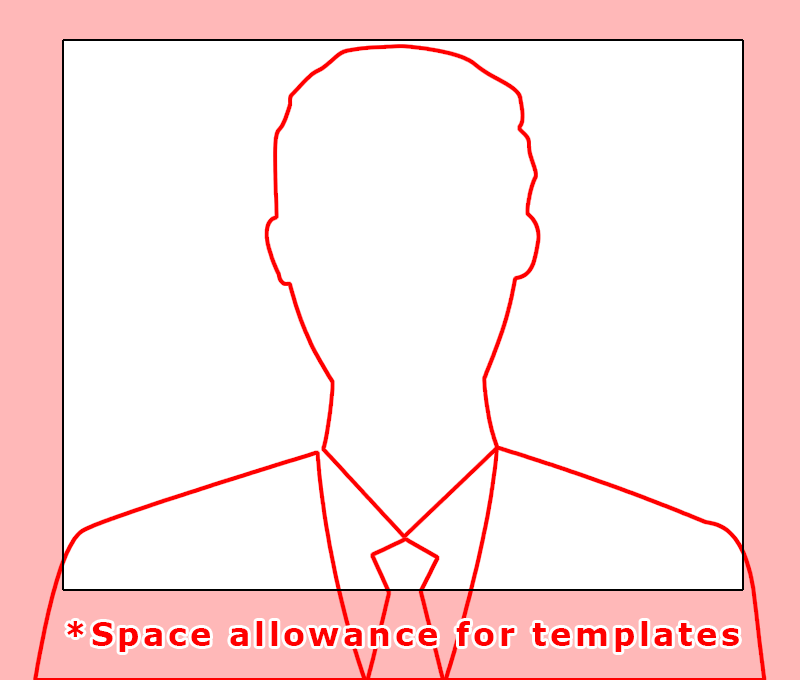
- For profile pictures and cover photos with your logo or text, you may get a better result by using a PNG file. Leaving it blank will display a default photo.
- Mobile:
User’s mobile phone. When entered, it will appear on the card’s Whatsapp Button. - Display Email (optional): Set this if you wish to display a different email from the primary Email. This will be used for Save Contact as well. Leave blank to use primary Email.
- Designation:
The user’s designation. - Social Media & Links:
Click “ADD ITEM” to add any external links to the namecard - All namecards share a set of standard fields used company-wide. Should you want to include additional links, phone numbers, emails, or any specific information for a particular namecard, you can add them as items under ‘Social Media Links.’ These additional items will appear after the standard information and will be unique to the specific user. As you add more items, they will continuously appear in this section. *You can only sort and shift the positions of social media links; standard fields cannot be rearranged!
- Short URL:
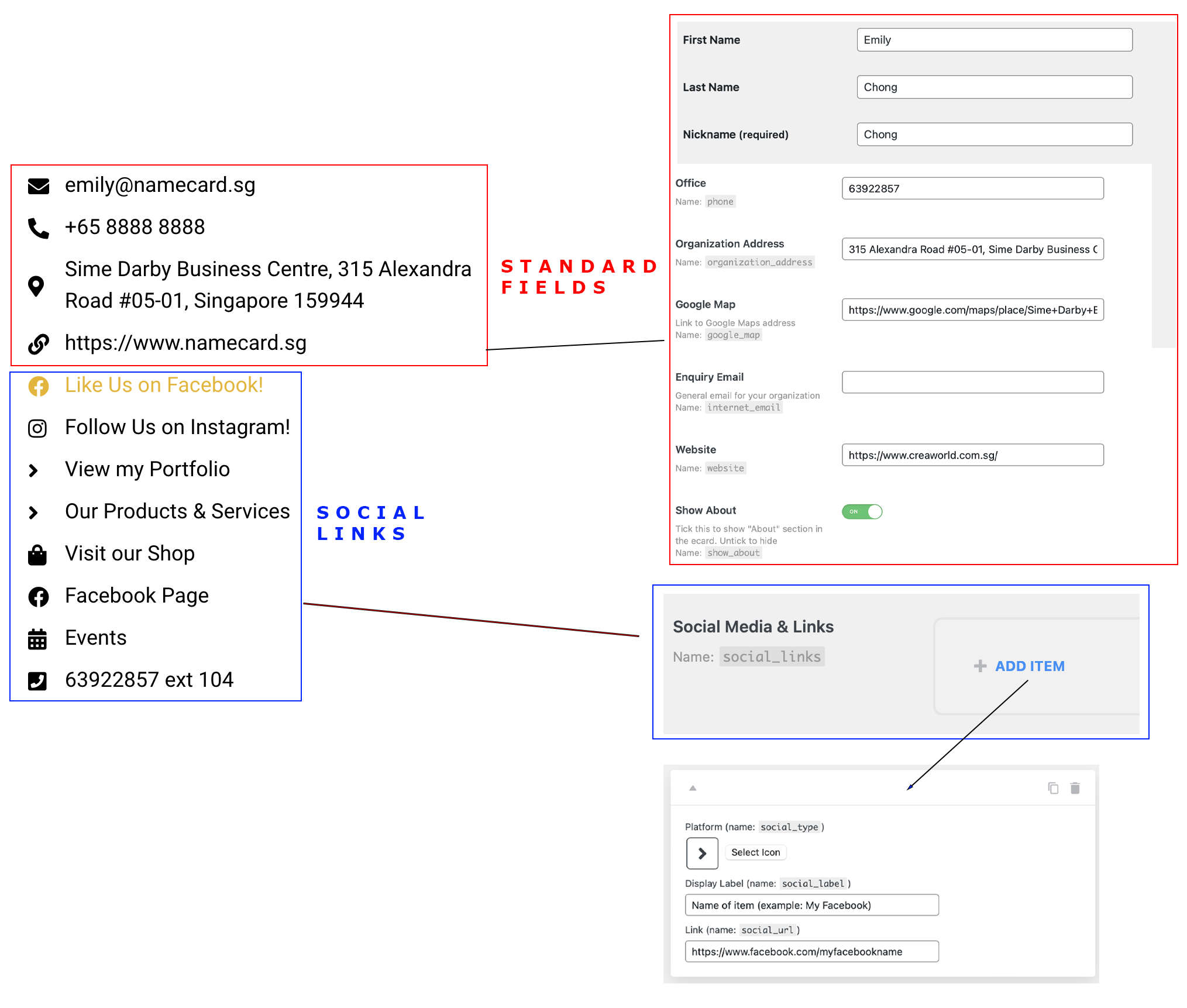
- Click “Update User” Button to save
FAQ:
Your namecard limit depends on your subscription plan. Contact a sales representative for additional namecards beyond your plan.
You can have multiple account managers within the user limit of your plan. Each user is equivalent to one namecard. Instead of creating multiple account managers, you can share the information of a single account manager with the people you choose.
You need a new plan with a different URL for each company, including subsidiaries. However, you can sign up for multiple companies and have a single account manager to oversee them all.
Your business cards will become inaccessible until renewed. Our sales representatives will reach out to you well in advance of the expiration for the renewal process.
You can only customize the user information, additional links, and the ‘about’ section in HTML format. Our designs and layouts are fixed and cannot be modified as they are used by multiple users.
The functions, applications, and features such as popups, QR codes, and save/send cards are non-modifiable. They are implemented uniformly across all our customers for consistency and efficiency.
You may however speak with our sales team for custom Enterprise solutions.
You can only sort and shift the positions of social media links on all namecard templates. Apart from that, the positions of all other items on the various design templates cannot be rearranged!
Please get in touch with a sales representative for a quote on additional fees for the specific design requirements you are interested in.
Due to the limitations of the namecard.sg backend system in handling custom templates, each backend system update require a thorough review and re-editing of templates to ensure proper functionality for all users using the system. Thus the additional fees are required for custom templates even for simple design modifications.
